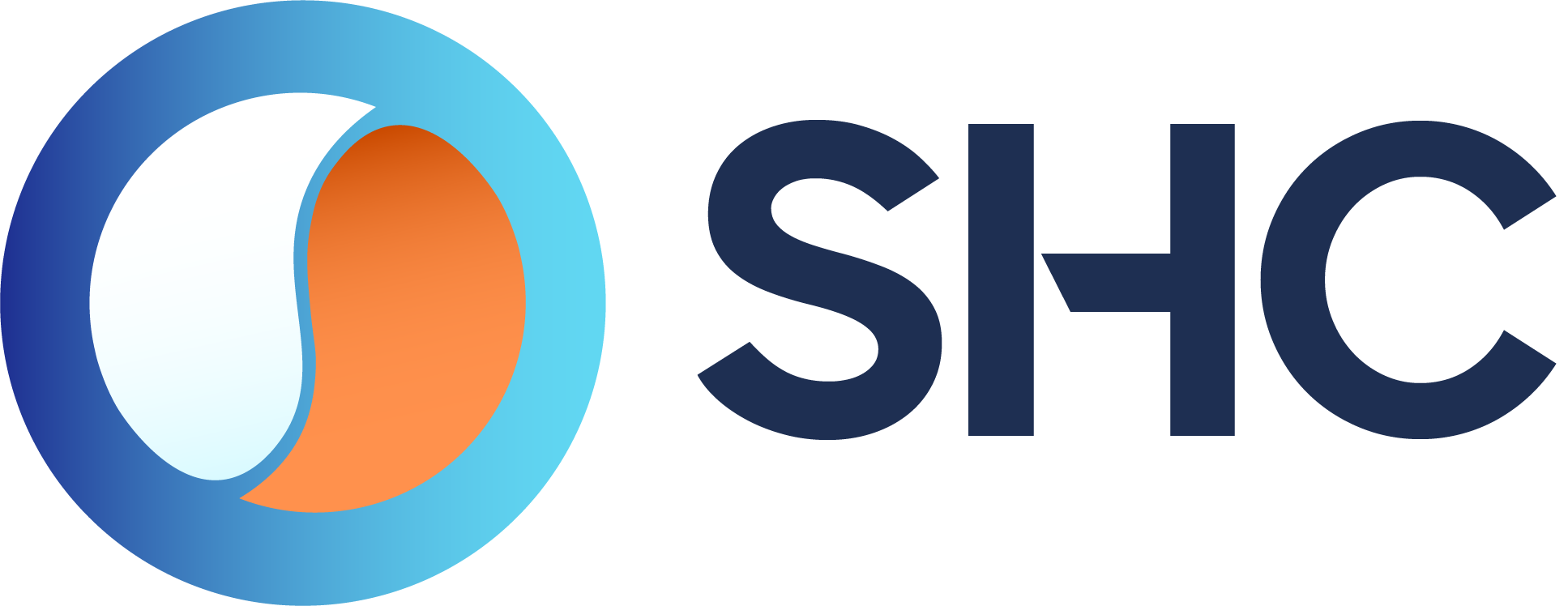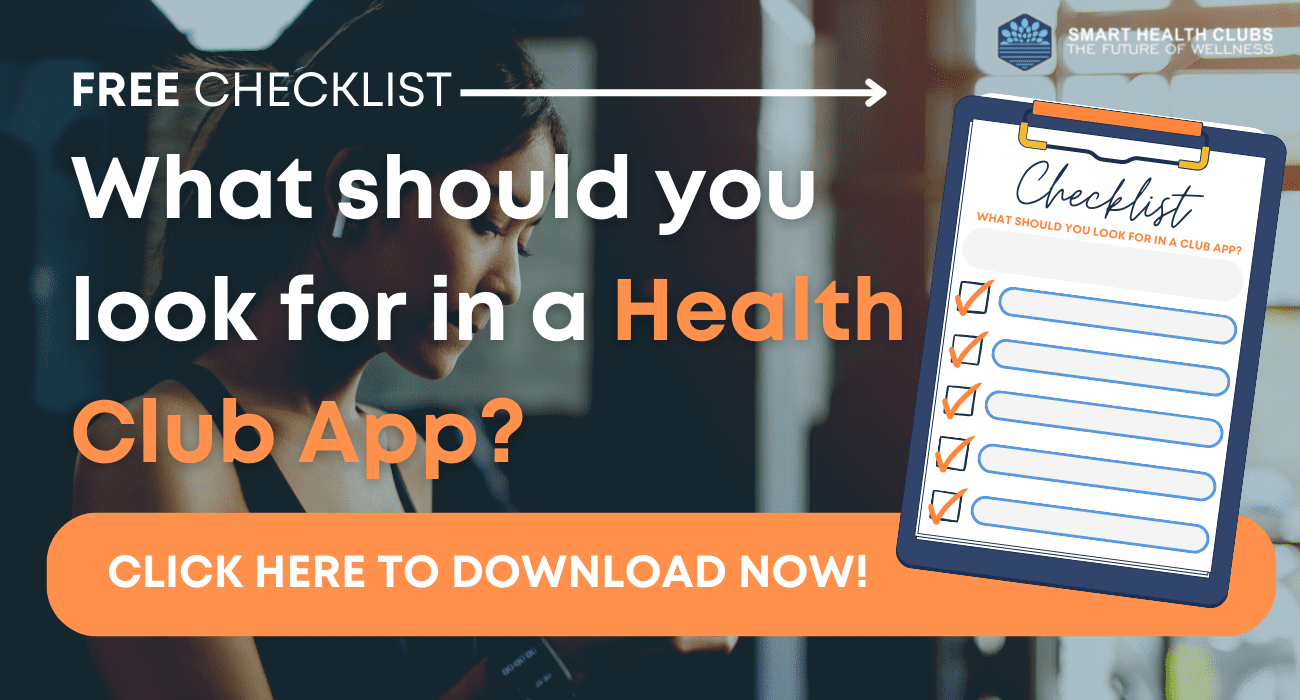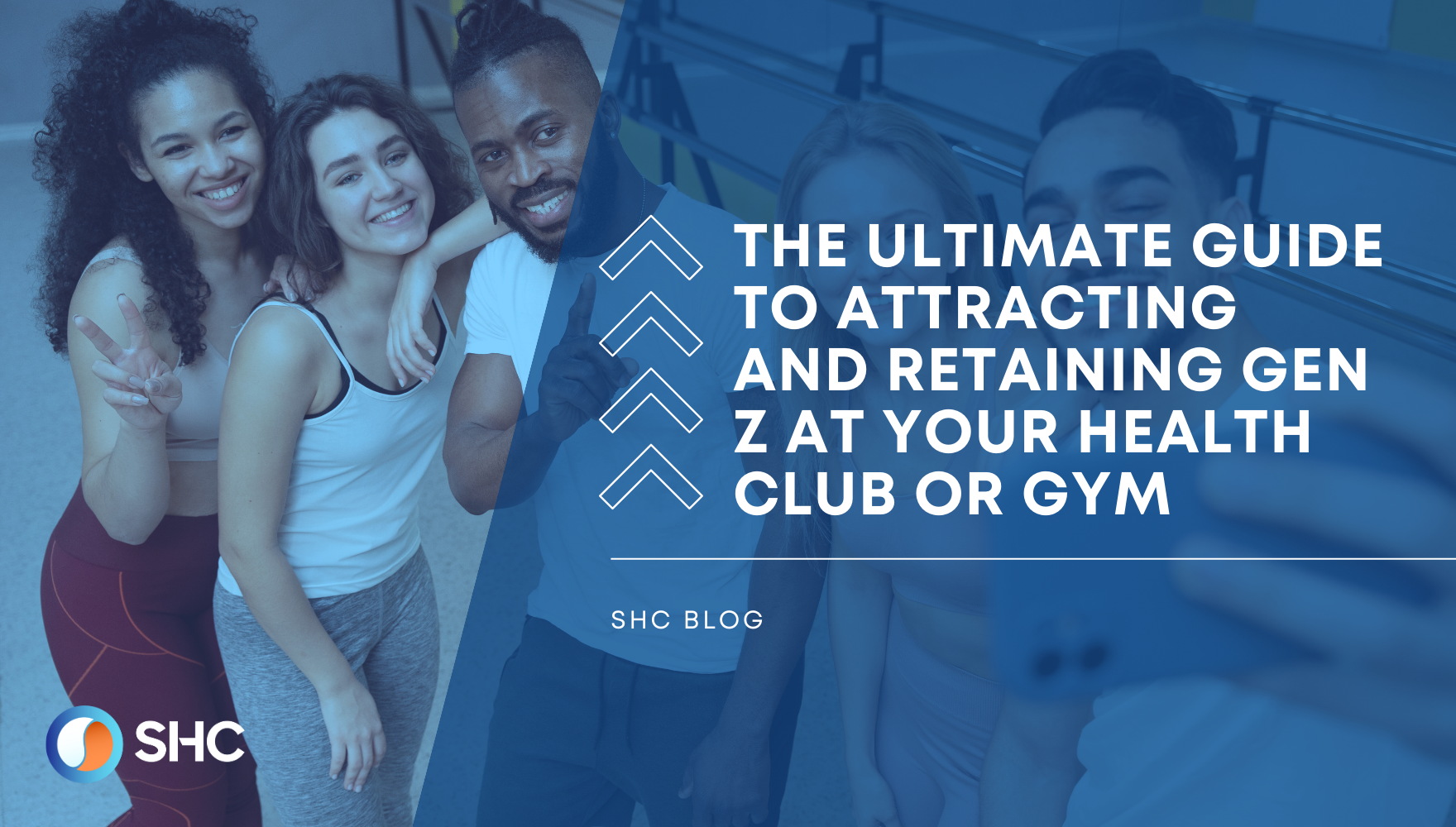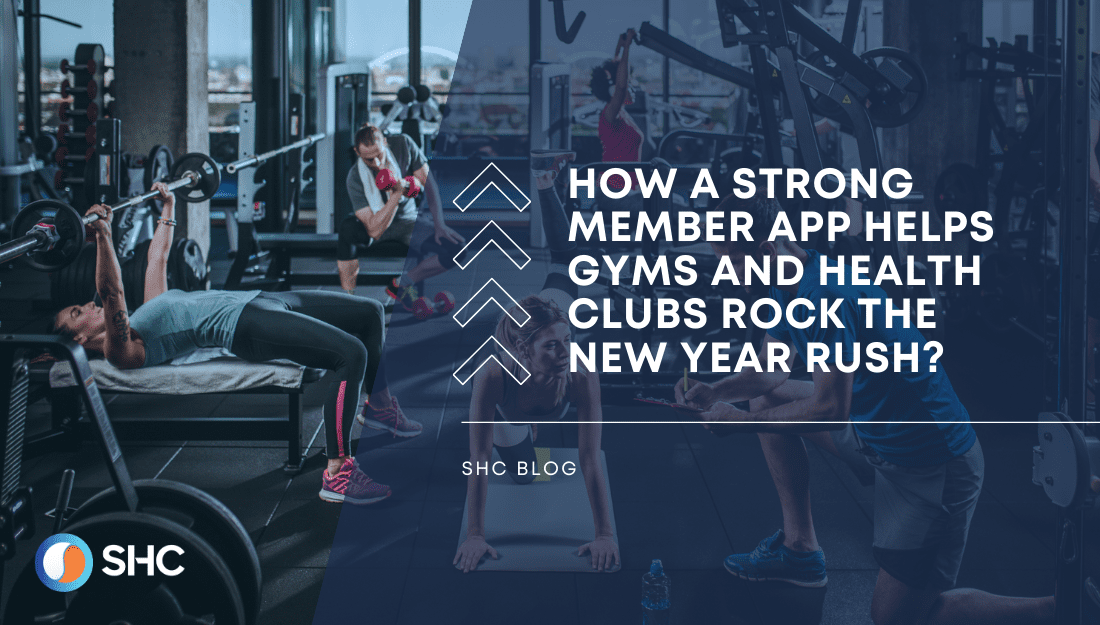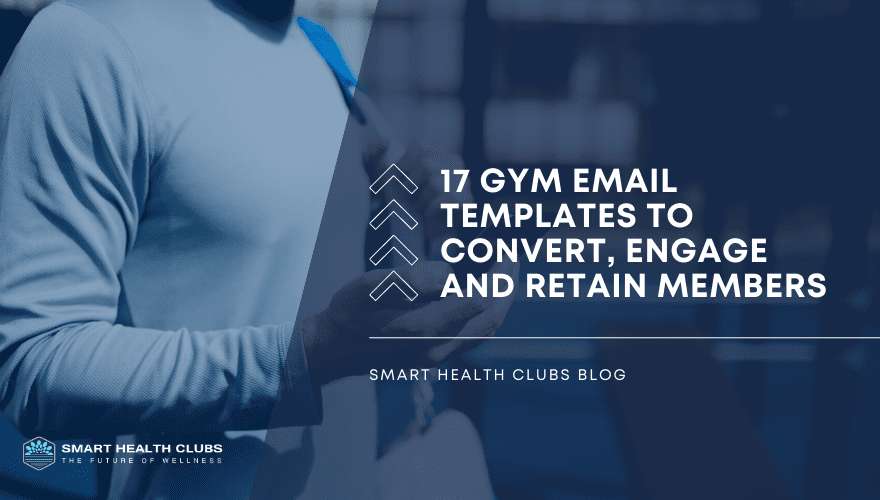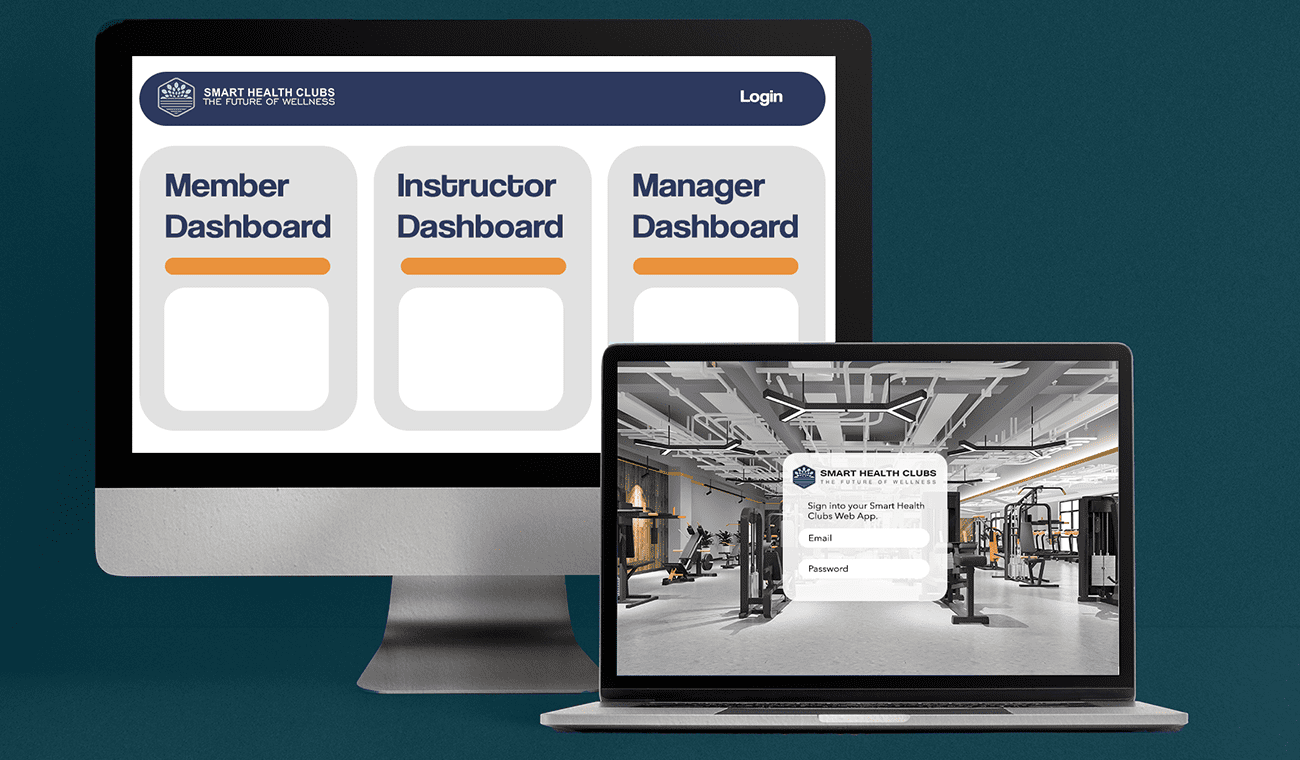
How to use the WebApp – SHC
Did you know that 15% of people in the US still do not own a smartphone? Source: Statista Or that, many among the 85% hate downloading apps? Yes, it’s true.
People despise apps that send errant push notifications or reset themselves after updates. They don’t want to download another app.
Or they delete apps they no longer use – because of low storage. Sometimes the apps aren’t even compatible with their devices.
But the biggest reason – App overload. That there’s an app for everything. Nearly 2.22 million apps are available in Apple’s App Store and 3.48 million in the Google Play Store. (Source: Heady)
Damn, that’s huge. So many apps in one place. That is why people just glance at the first few pages of app results now like they do in Google.
So not only are you up against these issues and the millions of other apps out there, but it’s also likely that your app will go unnoticed. Being a Health Club owner, are you able to picture the competition?
How to reach all segments of the population? How to connect with potential and current members?
How to provide the best digital services and stay in touch with them? How to stand out in the sea of apps?
Are apps really the best option? What is the best alternative in such a scenario?
Here’s the answer: Get a Web app.
Why do you need a WebApp?
A WebApp:
- Doesn’t require a mobile phone.
- Is faster, more consistent and more efficient.
- Is similar to a mobile app in terms of behaviour and functionality
- Can boost conversion rates, member retention, and revenue earned by increasing a member’s involvement with the Club.
- Doesn’t need to be downloaded and installed to gain access.
- Will adjust to the device you’re seeing it. Can work on any device regardless of the operating system.
- Is always up to date as everyone is accessing the same version of the web app via a URL
- Provides a competitive edge by providing improved user involvement, load time and design.
- Doesn’t require the members to download an additional app on their phone.
- Can be accessed from anywhere, anytime and from any device.
A few industry leaders expressed the need for a WebApp. SHC delivered it.
What can a Member do on the Web App?
1. View information about different Department of the Club
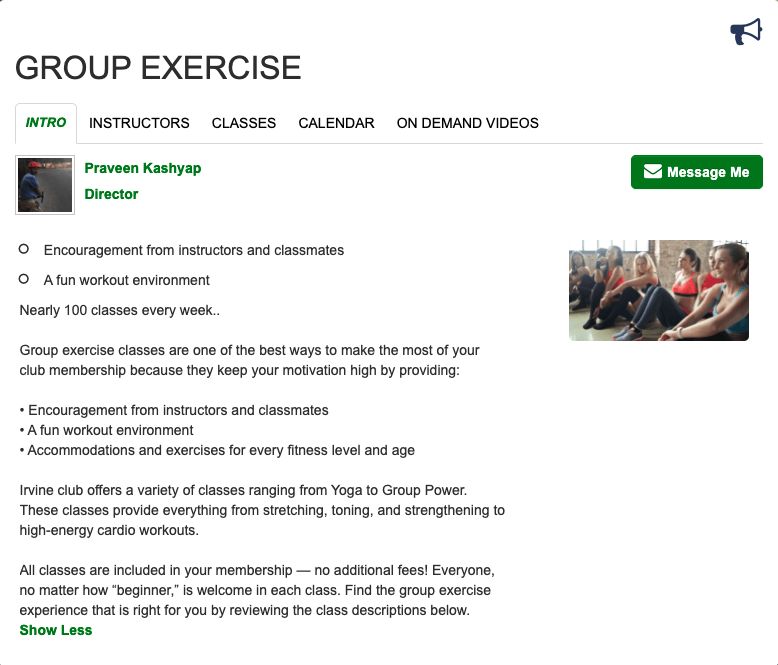
When a member logs in, they can view all information about various departments. Like – Fitness, Exercise, Personal Fitness On-Demand Content, etc.
All they have to do is go to the Club Icon > Select any Department.
For example, they choose Group Exercises. They can access different information under the tabs given – Intro, Instructor, Classes, Calendar and On-Demand video.
All information is available – Introduction, Benefits, all details about the director and instructors including their designations and certifications.
2. View the Calendar
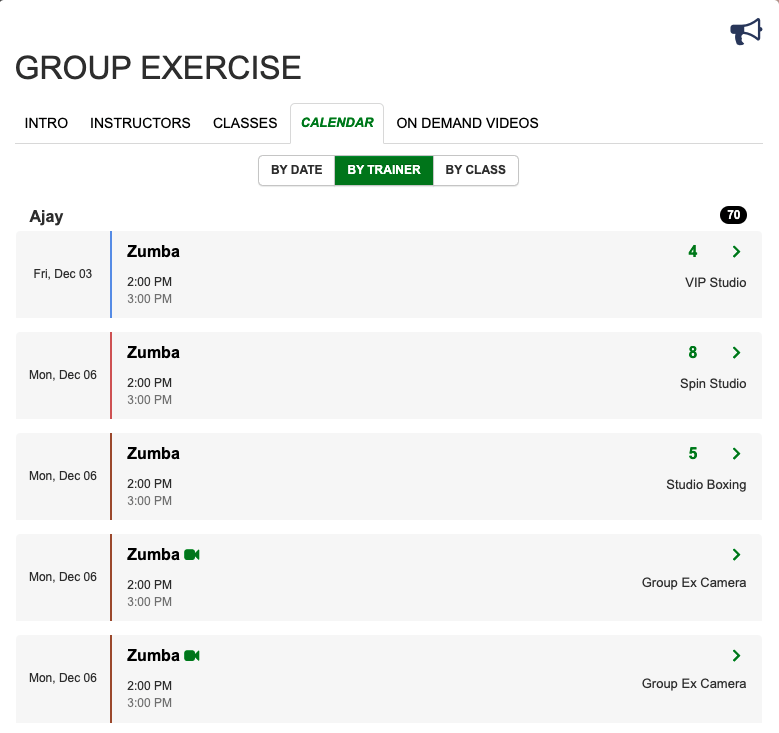
Under the Calendar tab, the members get the whole class schedule. They can filter it by date, trainer or class and make a booking.
Once they book a class, it will be blocked in their calendar and an email will be sent as a reminder.
3. Make bookings for any Class/Spot/Resource
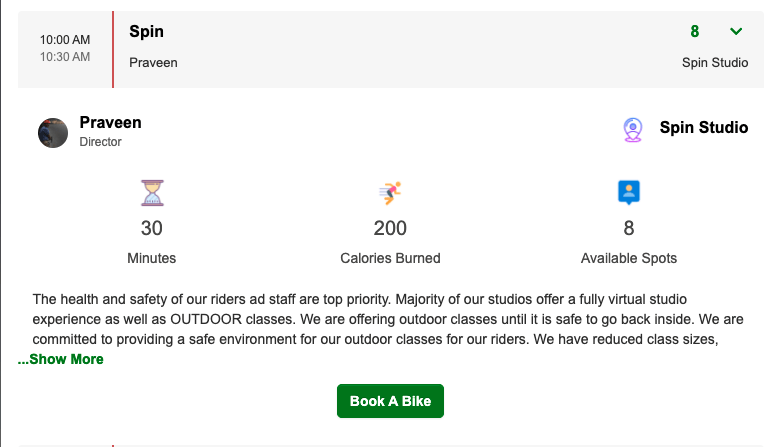
Under the Classes tab, all classes in the department will be displayed – with information about the plans, class and benefits.
When the member books a class, they get a layout of the class. They can choose any particular spot and book it. They will receive a confirmation about the class including all other important information.
If a member makes a cancellation, that spot becomes available for other members to claim.
4. View the On-Demand videos and Live-Stream videos
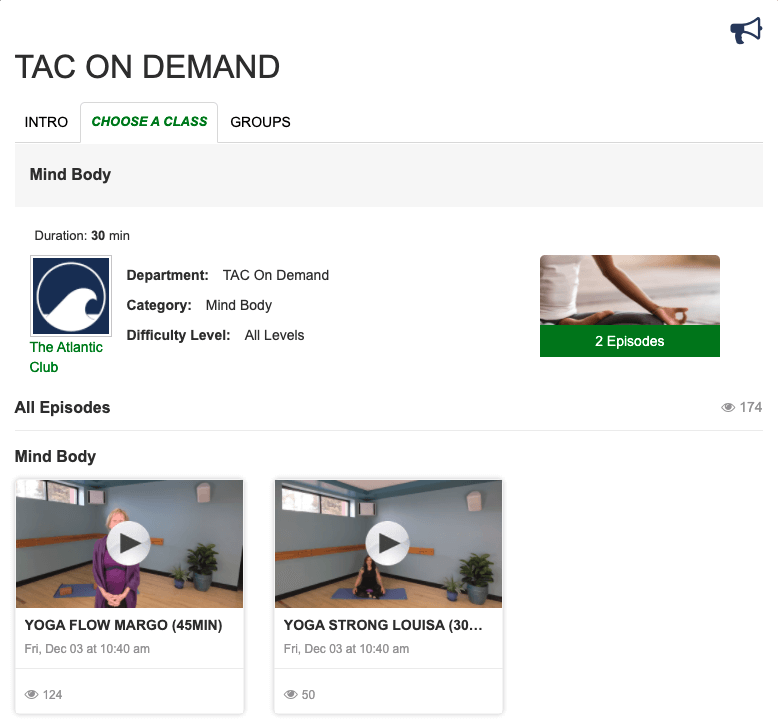
Under the On-Demand videos tab, all videos available under that department are displayed. Members can view any video. For a better experience, they can even connect their laptop with the TV with an HDMI cable.
Members can also join and participate in Live Stream videos.
For example, to join a HIIT live stream class, members will have to click on Club > Group Exercises > HIIT class (with a video camera icon) in the schedule for all live stream classes.
5. View the posts created by the Club management and personal messages
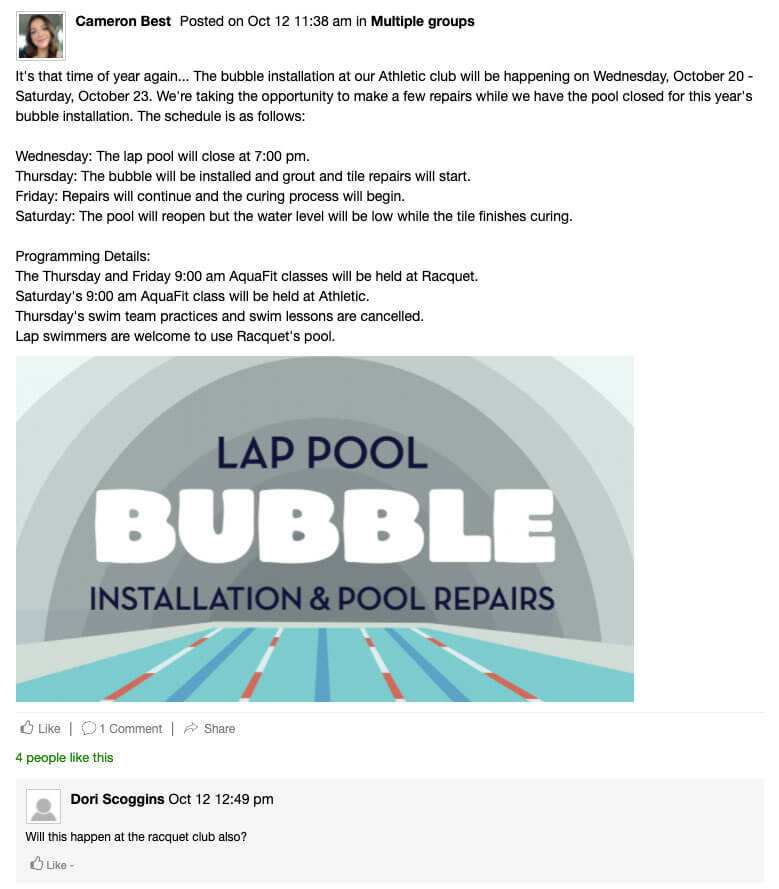
Social media feeds are great for interacting and connecting. Members can view all the posts in their groups created by the club management – just by clicking on the Globe icon.
They can also publish their own posts and share them with their friends.
Members can also view their personal messages on the web app – by clicking on the message icon on the app.
6. Can purchase different Products, Services, Plans and so on
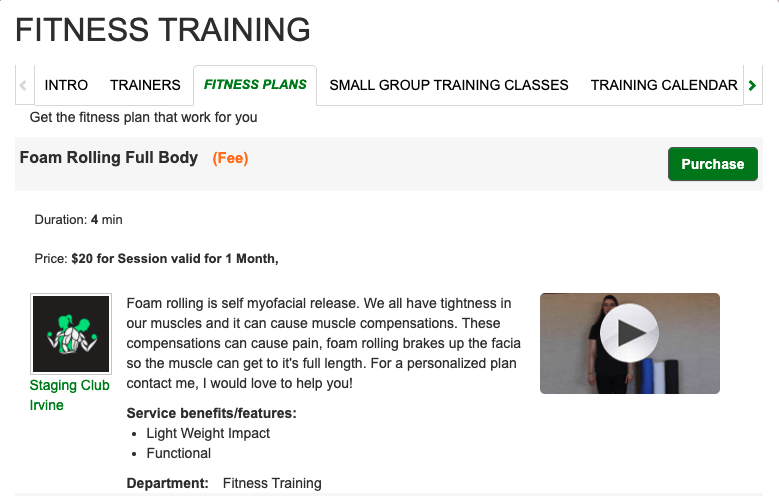
Purchases option is available for members on both the mobile app and web app. They can purchase any service, plan or product.
For example, under the Fitness training department, they get the tabs – Intro, Trainers, Fitness Plans, Small Group Training classes, Training Calendar and Fitness training services.
As their name suggests, they provide all required details under each header.
To buy a fitness plan, they have to Click on Fitness Plans > Purchase the plan > Get the purchase details > Place the order > Done! Purchase successful.
The web app also saves the members’ card details so that they don’t have to go through the hassle of typing it every time.
They can buy products like Smoothies, Juice, Protein Bars or any other product available at the Club.
7. View and Add different Food items and Exercises in the Library
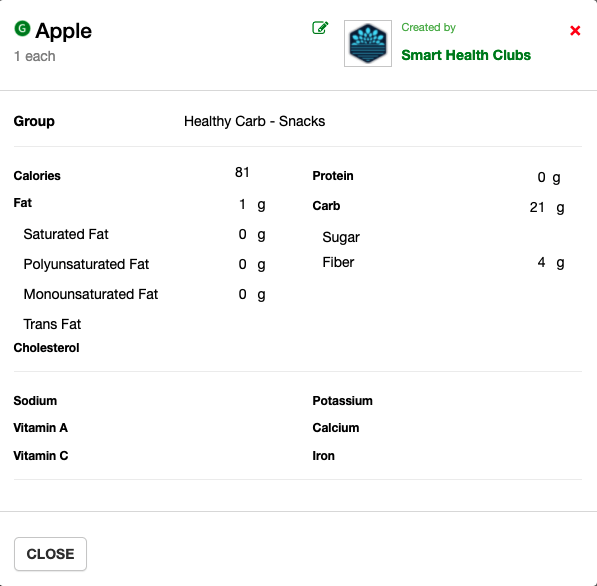
Members can access and add their own personal food items and library of exercises to the WebApp.
Some members are innovative and come up with their own exercises. When they want to log in to any activity or workout, they can add these exercises to the log – with more information like – calories burnt, number of reps, etc.
The exercise they add can’t be used by management or instructors. However, exercises added by management or instructors can be accessed by all members.
What can an Instructor do on the Web App?
1. Manage bookings
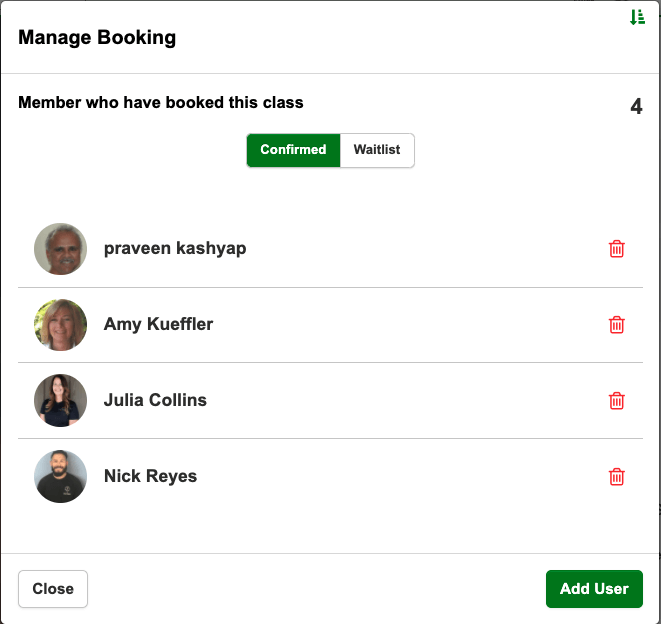
To manage bookings as an instructor, Go to the club page > Group exercise (you have the ability to view all the group exercises) > Make a booking for a member or delete a booking for a member.
It makes the role of the front desk much easier. They get the same options – can take calls or book any member in a specific class at any time.
2. Proxy book members
An instructor can book on behalf of a member. They just have to click on Add user > Search any user in the drop-down list by name, barcode or e-mail id, name > Agree to terms and conditions > Done! Booking confirmed.
3. Mark Attendance on the Web App
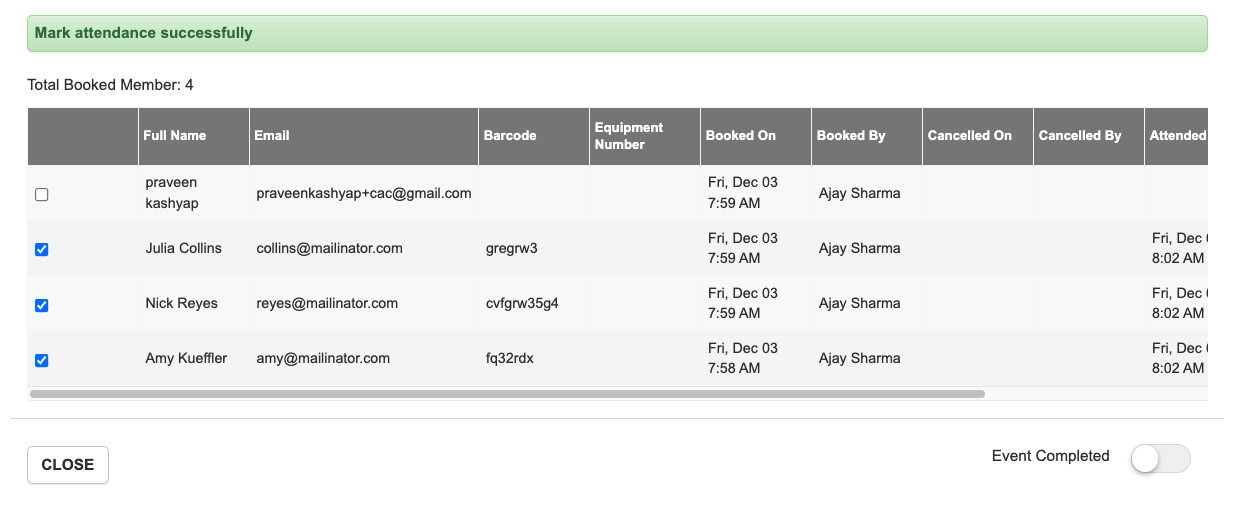
Under the Attendance section on the WebApp, calendar events stay on the app for 30 mins after the class gets over.
Instructors can mark attendance or check off any members.
Instructors have to go to Manage > report. They can mark attendance for any class and add members.
When they mark the attendance as completed, the app takes care of the payroll reports of the instructor.
This feature was already available on the mobile app and is now available on web app too – with the same seamless experience.
What can a Manager/Director do on the Web App?
1. Managers can create posts and share them with all their members and Staff
Managers can post across multiple groups on the feed now. They just have to pick multiple groups and put out a post altogether.
It can be sent out as an email, notification or sticky post. One can even schedule the post to be published later.
They can add a photo, video, link or flyer (exclusive to the web app) to the post. This is a way to create an internal link for your members.
In the flyer section, you can highlight specific programmes that you have in the club. They just have to choose the Department, Section and Plan.
When the members click on the flyer, they will be directly taken to the class. They can check out and purchase the fitness plan if they want.
2. Managers can add exercises and food items to the Library
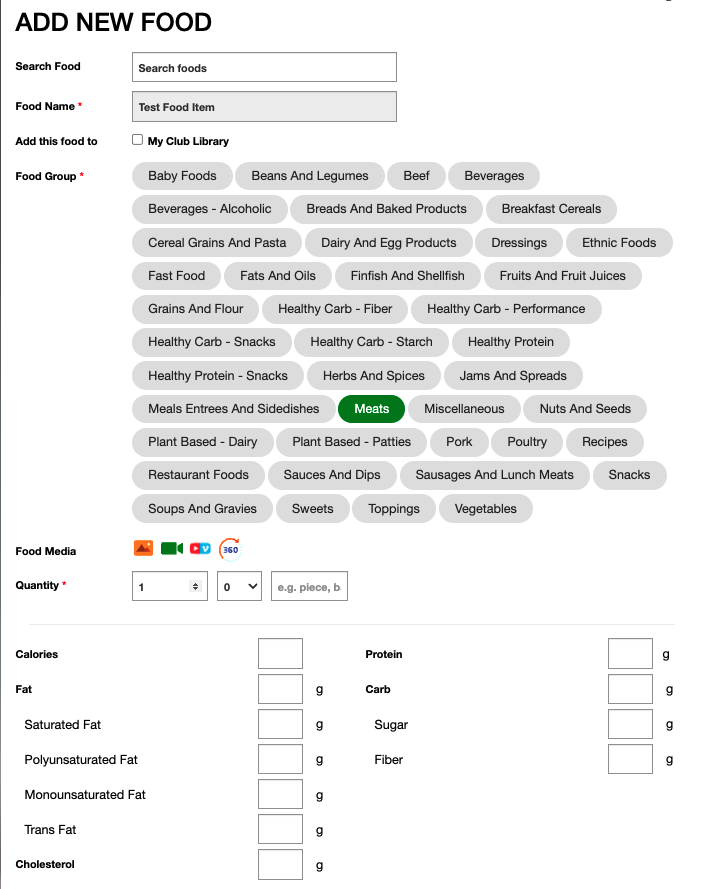
Same as members, the managers can add a food/exercise to the WebApp. Again, the only difference is that when a member adds their own exercise or food, it stays with them.
When a manager or instructor adds some food or exercise, it is available for everyone.
3. Managers can Manage Booking for any Class or Event
Same as the instructors, to manage bookings for any class or event, Go to the club page > Group exercise (you have the ability to view all the group exercises) > Make a booking for a member or delete a booking for a member.
4. Managers can use their websites as an extension of the App
This can be done in ways such as:
- Display Links of the Calendar on their website allowing non-members to view the schedule of the Club and allowing members to make bookings.
- Display Links of On-Demand videos and Live Stream Schedules
- Display Links of Department Classes and instructor information
The member will be asked to log in only when they try to book a spot, view on-demand videos or access club-specific information. The manager can show department, class or instructor information if they want.
As you can see, WebApp has something for everyone. You can effortlessly manage your Health Club operations, reduce labour and costs, and provide a seamless experience for your members.
Your members will appreciate how easy it is to use all of the features.
Allow WebApp to handle the menial operations while you focus on growing your Health Club.
Book a Demo Today!